Portfolio
Cross‑building overview – create, edit and analyze portfolios with maps, KPIs and building lists.
Overview
The /portfolio page consists of:
- List view (
/portefolje) – all portfolios in the organization - Detail page (
/portefolje/[slug]) – map, KPIs, and buildings
You can create and edit portfolios directly from the list view.
Portfolio list
- Shows all portfolios with name and quick actions
- Click a portfolio to open its detail page
- New portfolio opens a simple wizard (name + slug)
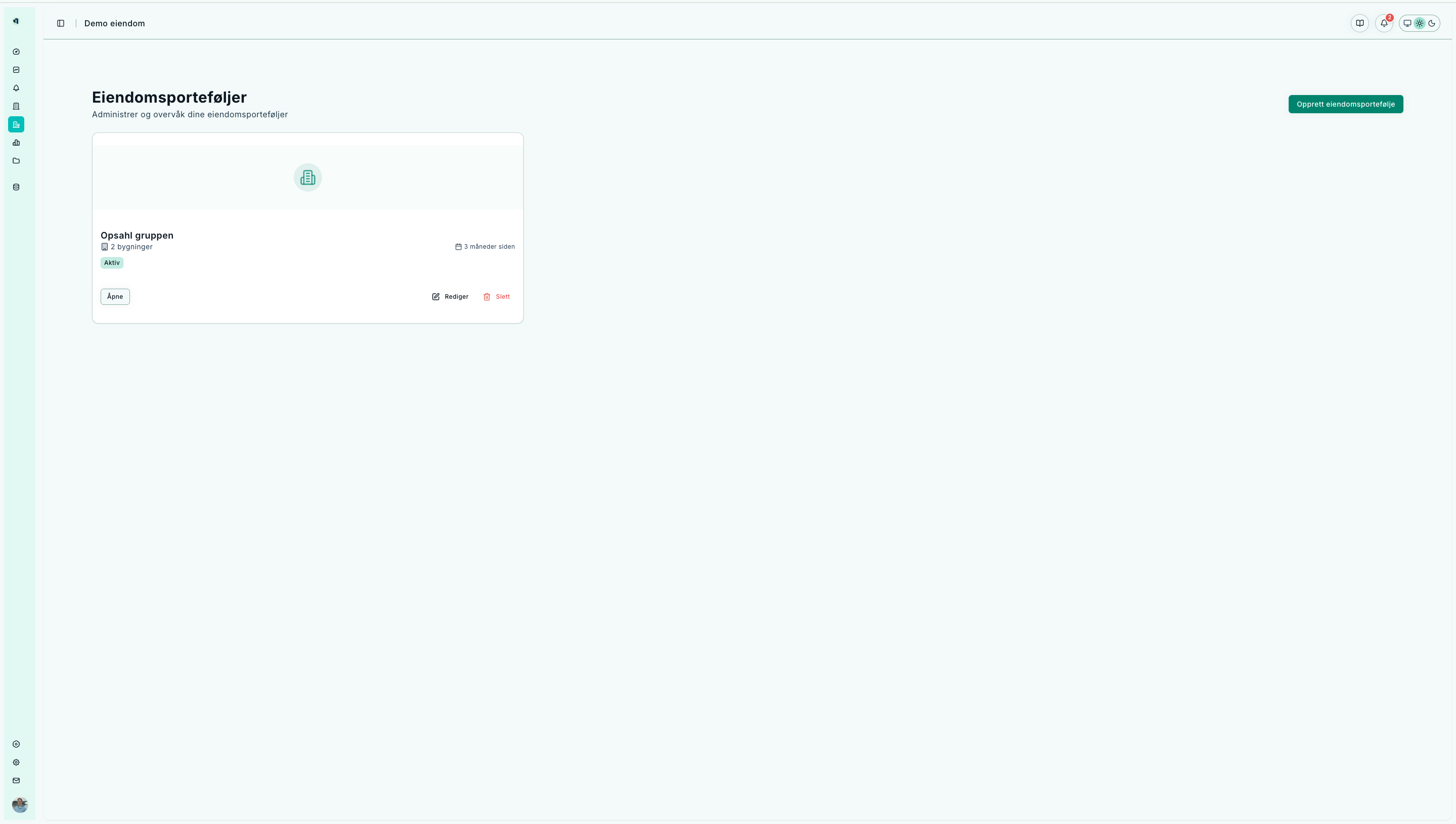
List of portfolios with shortcut to create a new one.
Create a new portfolio
- Click New portfolio
- Enter a name (slug is set automatically or manually)
- Save – the new portfolio appears in the list
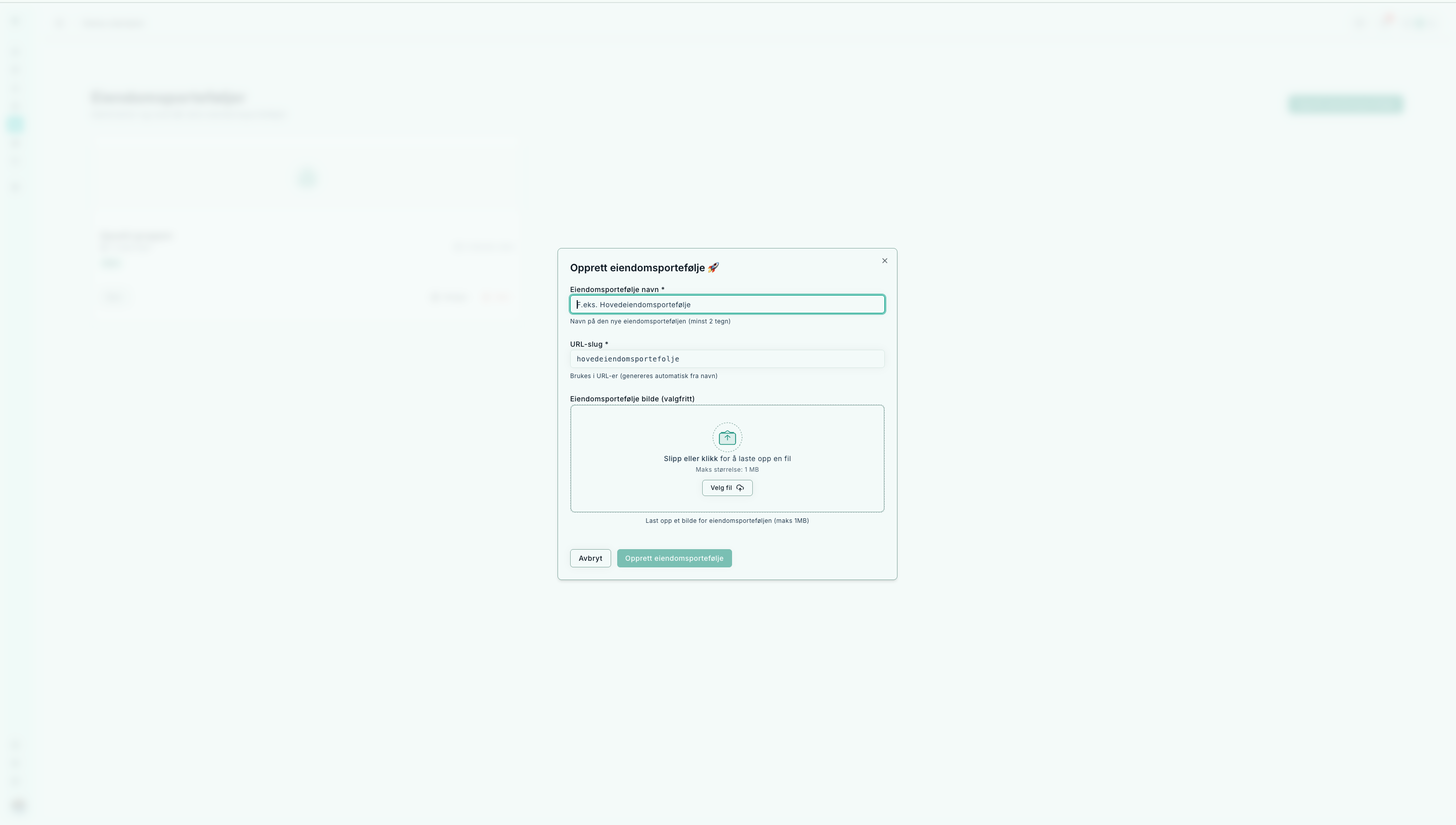
Create a new portfolio with name and slug.
Edit portfolio
- From the list: click Edit
- Update name, slug (URL name), and optionally add an image
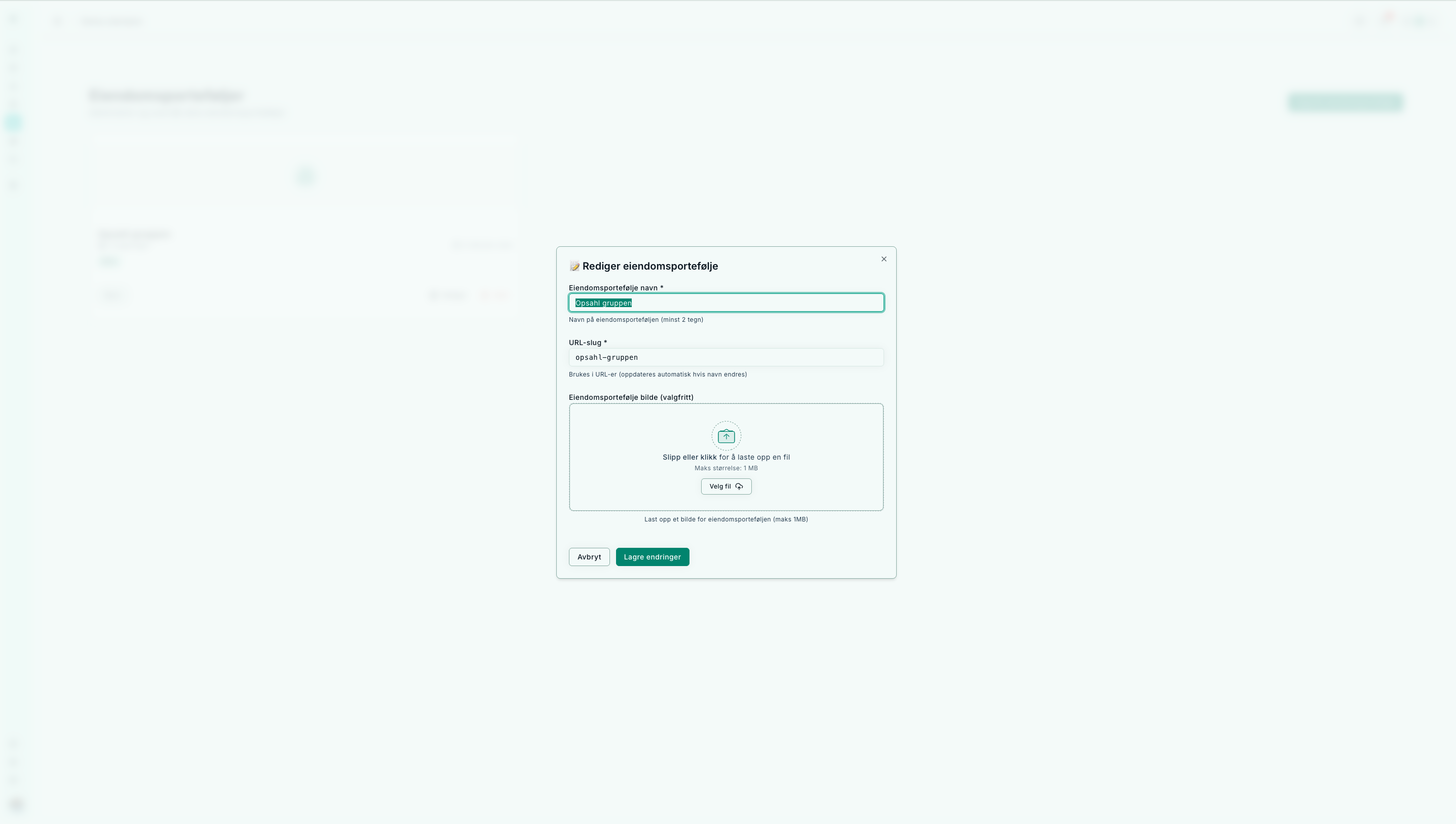
Update portfolio name, slug, or upload an image.
Detail page
At /portfolio/[slug] you get a complete overview of the portfolio. Typical content:
- Header – name, back link, optional actions
- KPI cards – totals and intensities (varies with data)
- Map – shows the location of buildings in the portfolio
- Environment/CRREM – development and targets (when available)
- Building list – all buildings in the portfolio with links to details
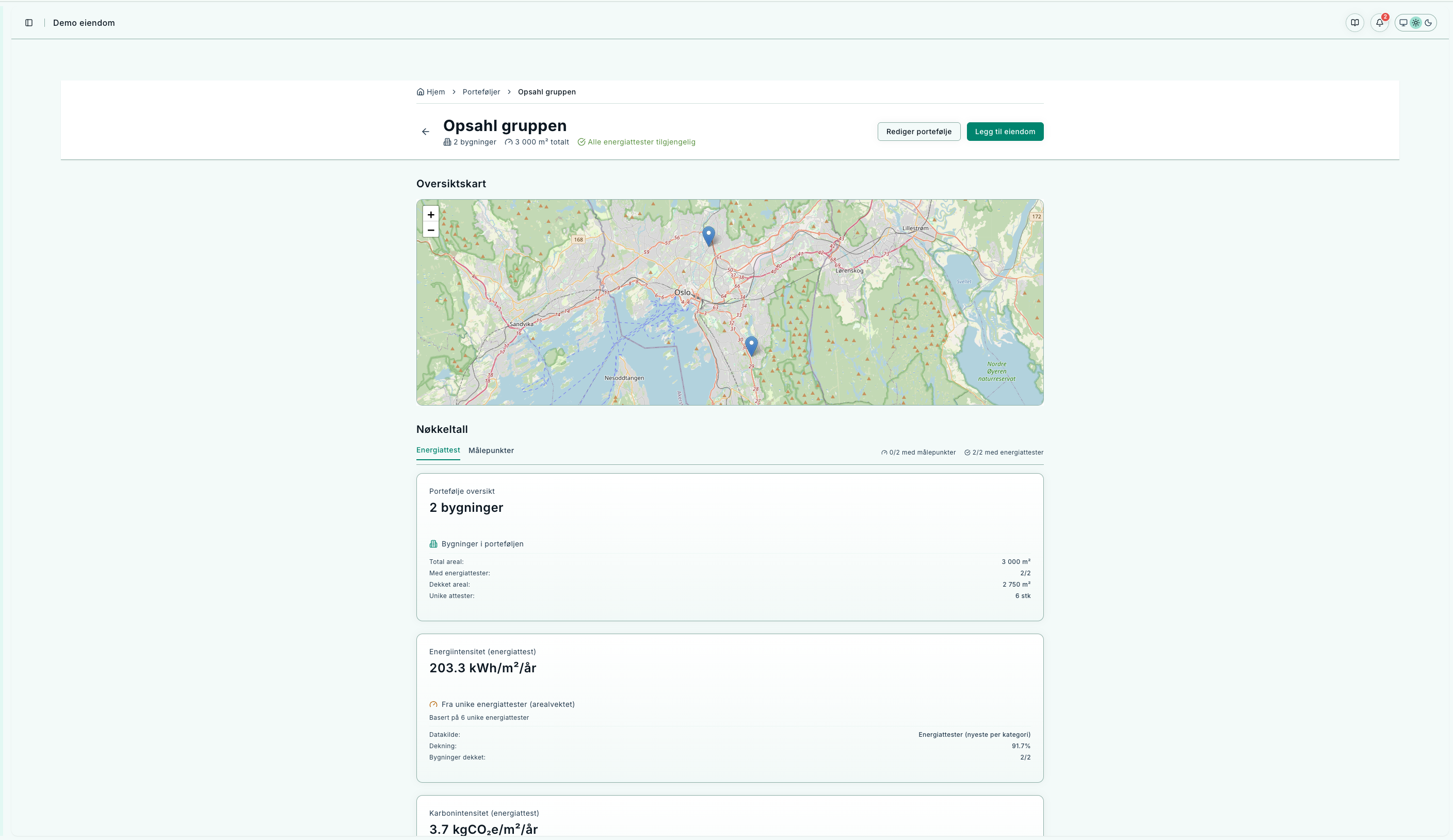
Detail page with map, key figures, and buildings.
Loading and error handling
- Skeletons are shown during loading
- Not found is displayed if the portfolio does not exist
Workflows
- From building list → click a building → opens
/eiendom/[slug] - From a building → open Operations for deeper analysis
- To compare → go back to the list and open another portfolio
Troubleshooting
- “Portfolio not found” → check the slug or open via the list
- Missing buildings → verify the building is linked to the correct portfolio
- Empty map → buildings must have registered addresses/coordinates