Properties
View, edit and manage buildings: list, details and editing with KPIs, charts and documents.
Overview
Properties consists of two main parts:
- List view (
/eiendom) – all buildings in the organization - Detail page (
/eiendom/[slug]) – building info, KPIs, and editing (/eiendom/[slug]/edit)
Property list
- Shows all registered buildings with name, address, size (BRA), and status
- Click a building to open its detail page
- The list always loads fresh (no cache) to reflect updates immediately
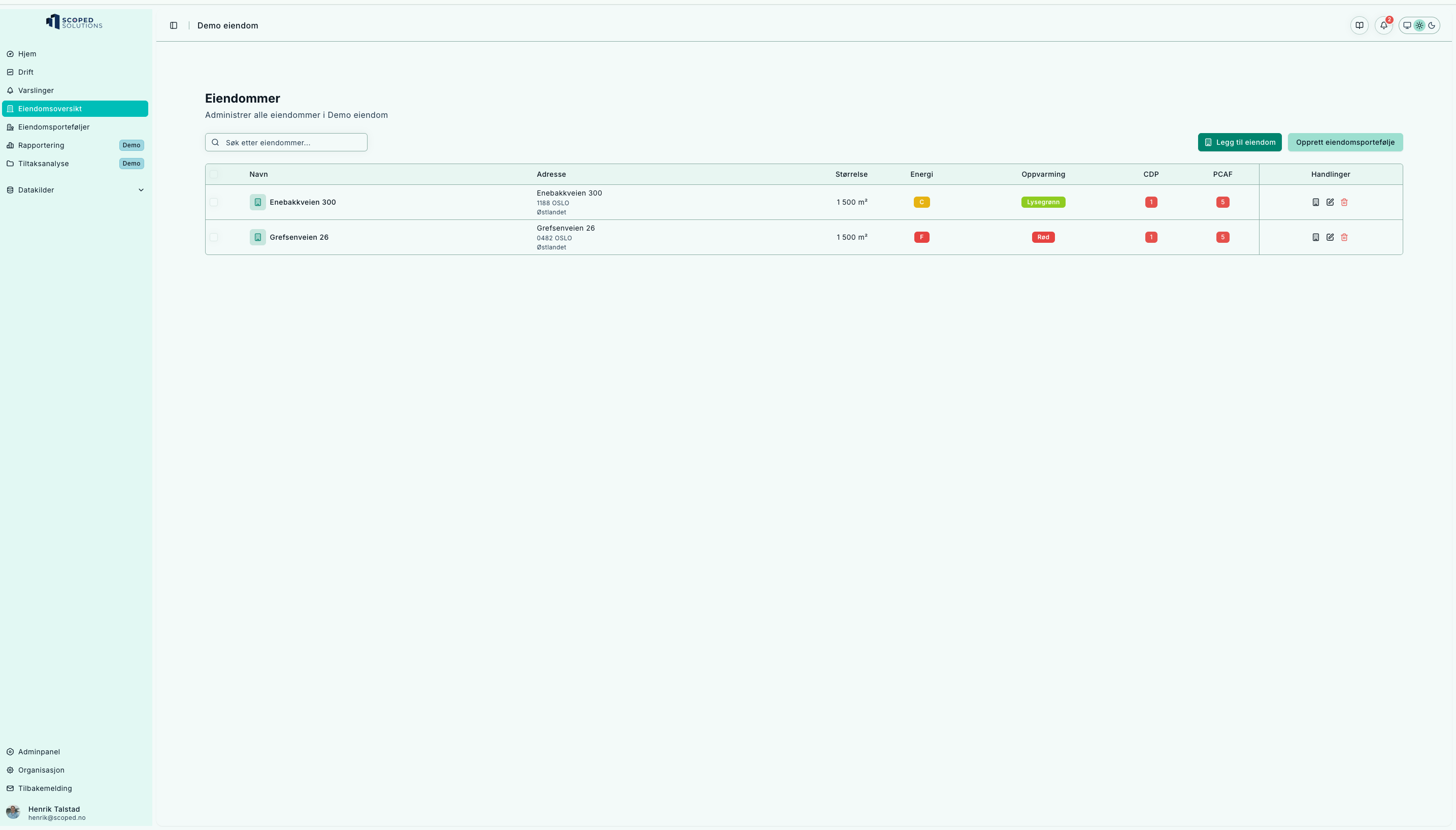
Quick overview of buildings with direct actions.
Tips
- Use search/filters (when available) to quickly find buildings
- Newly added buildings (via Add property) appear here
Detail page
On /properties/[slug] you get a full overview of the building.
Typical content:
- Summary – name, address, portfolio, BRA, category, coordinates
- KPIs – energy use, intensity, emissions (if data available)
- Charts – consumption over time, with links to Operations for deeper analysis
- Actions – Edit or Back to buildings
Loading and error handling
- Skeleton loaders keep the layout stable while loading
- Missing building or access denied → clear error message with Retry
Editing
On /properties/[slug]/edit you can update building metadata.
Typical fields:
- Name, address, slug, portfolio, construction year
- Size (BRA / heated area)
- Category / tags
- Documents and images (certificates, drawings)
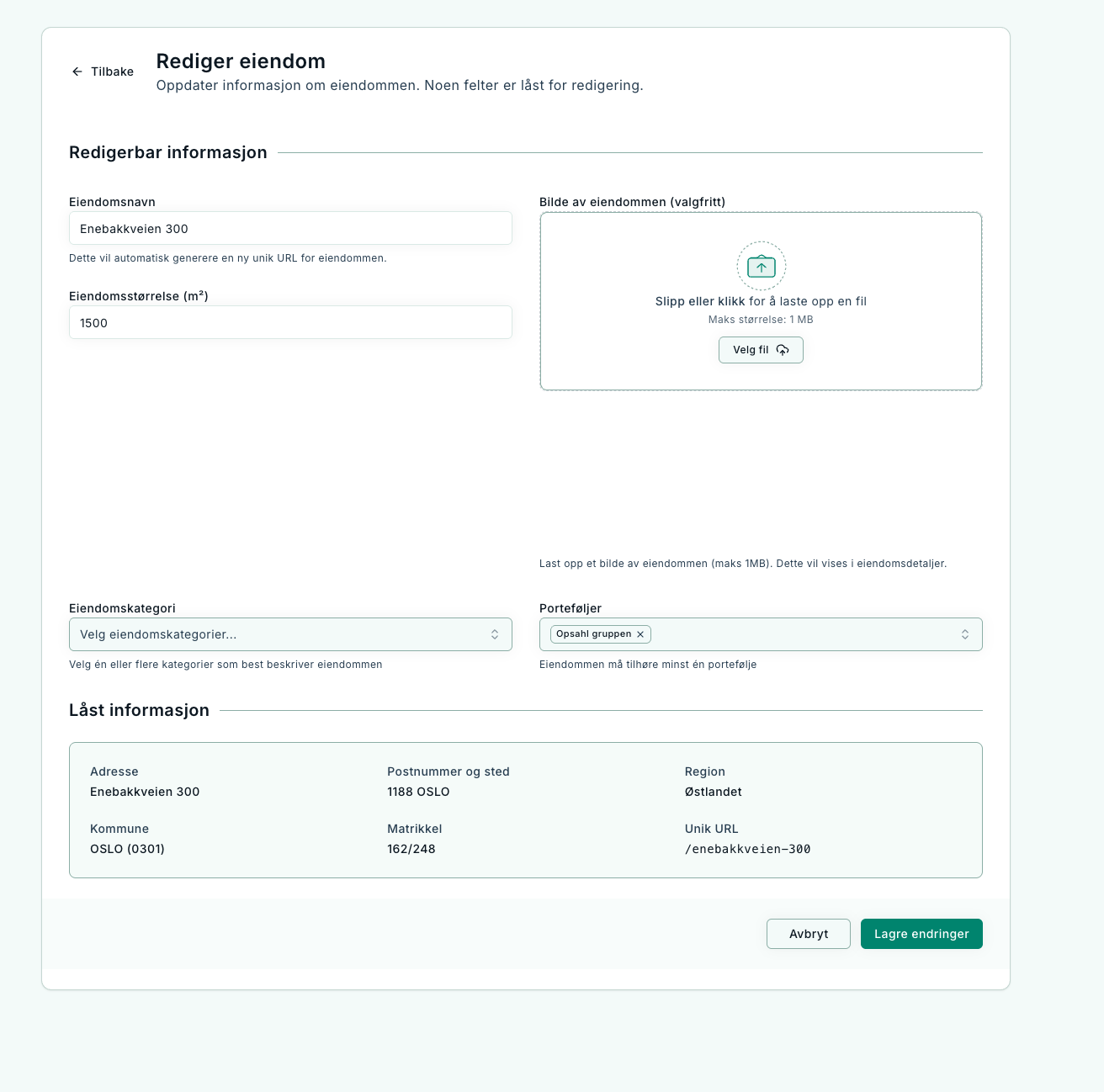
Update building data. Some fields may be locked (source data).
How to:
- Click Edit from the detail page
- Update fields (validation helps you correct missing data)
- Save – you are redirected back to the detail page
Tips
- The slug is used in the URL – rarely changed
- Update BRA and category for more accurate KPIs
Shortcuts
- From the detail page → open Operations for deeper analysis
- From Properties → go to Add property to register new buildings
Troubleshooting
- API error → shows “Could not load property” with Retry
- Building not found → check the slug in the URL or go via the list
- Navigation back → use Back to buildings to avoid empty states
FAQ
-
How do I quickly find a building?
Use search/filters in the list or navigate via portfolio from Home. -
Where do I edit metering points?
Via Home → Metering points tab. Property editing only covers metadata. -
Can I move buildings between portfolios?
Yes – edit the property and change portfolio. Verify permissions afterwards.